The basics of authorizing your application and gaining access to GameWisp channel data.
Quick Start
- Signup for GameWisp and create a channel.
- Go to the Application Integrations page found in the Configuration menu on your Channel Dashboard.
- Register your application by providing the name of your application and a redirect URL that will process information from GameWisp.
You Must Create a GameWisp Channel to Register an Application
Don't forget, you need a GameWisp channel before you can successfully register an application on GameWisp. There is, however, no need to set up a detailed channel with tiers, benefits, etc.
Registering your Application
Registering your application entails generating client credentials. First create a channel on GameWisp. There is no need to setup a full GameWisp campaign (e.g., with tiers, benefits, etc.), but the channel must exist before client credentials can be generated.
Once a channel is created, you can generate client credentials by visiting your channel dashboard (https://gamewisp.com as a logged in user), clicking on Configuration from the subnav menu

The subnav menu with the "Configuration" link called out in red.
then selecting Application Integrations from the menu that appears
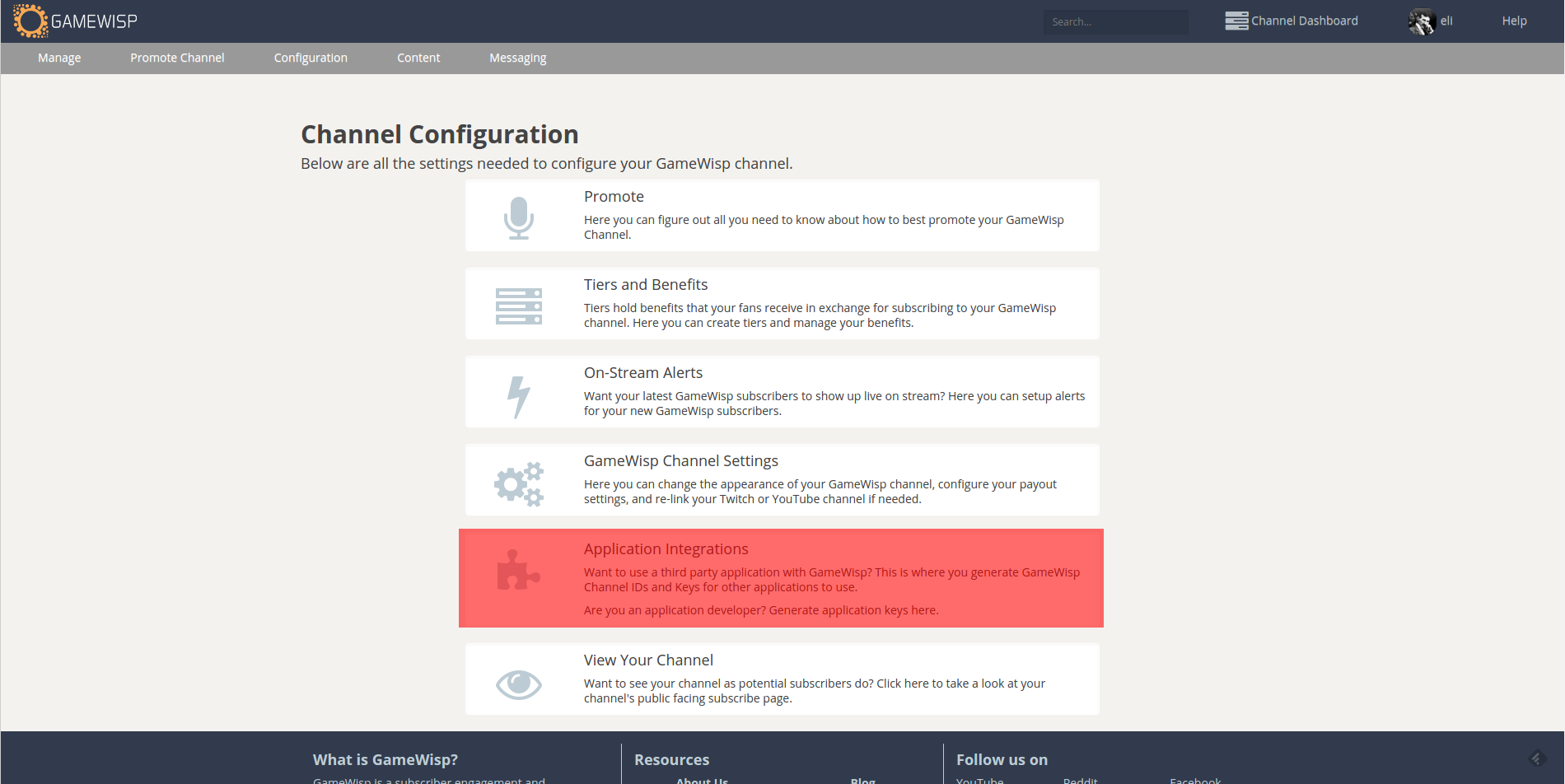
The Configuration menu, with the Application Integrations link called out in red.
Once on the Application Integrations page you can use the "Developer Integration" section to create a Client ID and Client Secret. You will need to provide the Client Name and a Redirect URL. The Redirect URL will handle receiving the authorization code from GameWisp and requesting an access token.
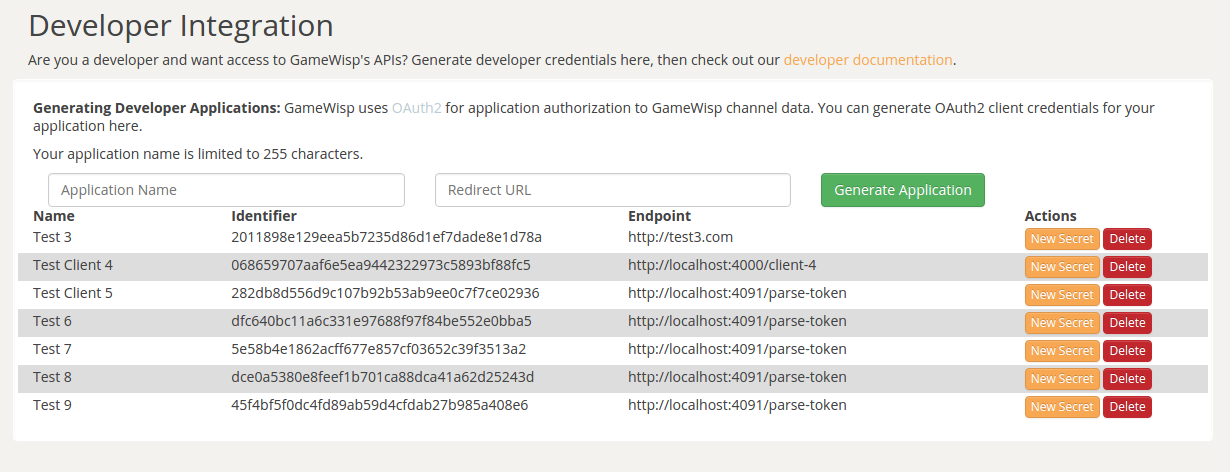
You can generate client credentials by providing an application name and redirect url.
Upon clicking the "Generate Application" button, your client credentials will be displayed. In addition to the client ID, you will also be presented with a client secret. Store this secret immediately, it will not be displayed again once the page is reloaded.
Store and Protect your Client Secret!
Client secrets are only shown upon clicking the "Generate Application" button, so be sure to store the secret somewhere immediately! If you lose or need to regenerate the secret, you can click the "New Secret" button later.
What Next?
Check out the Connecting to a GameWisp Channel page to find out how to get access to GameWisp channel and user data.